CD, CD Çalar, DVD, DVD Çalar, SACD, LP, Plak Çeşitleri ve Fiyatları

Labels receive hundreds of promos every day. Some of these tips might help improve the submission process.
Do you find yourself needing to add audio playback to a PDF? Considering how many types of documents are shared in PDF format, chances are you have. The process is fairly straightforward, and we’re here to help! Read on for a summary of the process.
First, open the desired PDF document. Select the “rich media” option from the interactive objects toolbar and click on it. You’ll then see a list of options pop up; pick “add audio.”
Now, navigate through your computer’s files to locate and select the Audio file you want to embed.
After embedding, position your mouse cursor where you wish for the audio icon (that triggers playback) to appear within your PDF document. Click on this spot in your document. Once clicked, a properties dialog box will appear with several configuration settings, such as appearance controls and activation settings for how your audio plays back.
Make sure you save changes after adjusting these settings according to requirements.
Keep an eye out for compatibility issues while converting rich media like sounds or videos since not all readers support multimedia content. Always test your embedded audio in different reader software before sharing it with others.
Moreover, be aware of encryption methodologies and privacy regulations when dealing with sensitive data embedded inside digital documents.

[advert]
Understanding Audio Formats for PDFs
Audio formats for PDFs vary widely, including MP3, WAV, and AIFF. These formats provide different levels of audio quality and file size compression. You’ll want to choose an audio format that balances the desired sound quality with the need for compatibility and efficient file storage.
Common Audio File Types
In the music industry, it is vital to understand common audio file types. Through this comprehension, you can effectively add audio playback to PDF documents:
- MP3/M4A: This compressed audio format is universal, so it works on nearly all devices and platforms.
- AAC: As an advanced version of MP3, AAC provides better sound quality at similar bit rates and commonly gets used for iTunes and YouTube videos.
- Ogg Vorbis: While not as recognized as MP3 or AAC, Ogg Vorbis offers flexible compression and superior sound quality.
- FLAC: A lossless format that ensures high-quality playback, ideal for audiophiles who value high-fidelity audio reproduction.
- WAV/AIFF: Uncompressed formats primarily used in professional settings due to their large file sizes but excellent sound quality.
Audio Compression Techniques
Audio compression techniques play a vital role in the music industry. This process involves reducing file sizes, which affects how quickly audio files can be downloaded or streamed.
Glance at your favorite music streaming site, and you’ll see bitrate mentioned quite often – it’s a crucial part of audio compressions. The higher the bitrate, the better quality sound you get.
Two forms of audio compression exist: lossless and lossy. Lossless compression keeps all original data intact when shrinking file size; nothing gets lost from the initial sound wave.
On the contrary, lossy compression discards some data to achieve a greater reduction in size but might sacrifice some audio quality in exchange for a smaller file size. It has a significant impact on reducing storage space needs and improving download speeds.
Preparing Audio Files for PDF Integration
Before adding audio to your PDF, audio file preparation is essential. Here are some crucial steps to follow:
- Choose the right audio format suitable for your PDF. Popular options include MP3, WAV, or AAC formats.
- Compress the audio files if necessary, keeping an eye out for maintaining sound quality.
- Use an appropriate program of your choice for importing and adjusting the sound level in Flash documents.
- Identify the specific PDF page where you plan to embed the music.
- Review privacy regulations and data protection measures related to embedding multimedia in PDFs.
- Run a preliminary test of your prepared audio file before launching it in a full-scale exercise program such as HSEEP.
Adding Audio Annotations to PDFs
You can enhance your PDF documents with audio features by adding audio annotations. Here’s how:
- Select the Sound Tool to add audio to your PDF files.
- Use AirDeck to incorporate voice narration into your PDF document.
- Several programs allow you to insert rich media files like videos, sound, or Flash documents into PDF files.
- To attach an audio file to a PDF document, simply open the PDF file and click on the appropriate options.
Configuring Audio Playback Settings
To ensure optimal audio playback in your PDF documents, follow these steps to configure the settings:
- Adjust headphone audio settings on an iPhone by navigating to Settings > Accessibility > Audio/Visual > Headphone Accommodations.
- Use media playback software like PlaybackPro, which offers an intuitive interface for adding media, organizing clips, applying custom settings, and saving playlists.
- Customize system behaviors on Android devices by accessing the Developer options screen in the Settings app to help profile and debug apps.

[advert]
Compatibility and Accessibility Considerations
Ensuring compatibility and accessibility are crucial aspects when adding audio playback to your PDF documents. By considering these factors, you can make your documents inclusive, usable, and compliant with accessibility standards.
Compatibility is essential to ensure that a wide range of devices and platforms can access your audio files.
Additionally, using audio compression techniques can reduce file size without compromising sound quality.
Accessibility considerations involve making your PDFs accessible for individuals with visual impairments or disabilities. That includes providing alternative text descriptions for any visuals associated with the audio content in your document.
It is also important to follow web design best practices and adhere to accessibility standards such as WCAG 2.1.
To enhance usability for individuals using assistive technology (like screen readers), it is recommended to provide clear instructions on accessing the audio annotations in your PDFs.
Make sure to test and troubleshoot to ensure that all users can easily navigate through the document and play the audio without any issues.
By taking into account compatibility and accessibility considerations when adding audio playback to your PDF documents, you create an inclusive experience for all users while adhering to compliance requirements.
[advert]
Testing and Troubleshooting
To ensure smooth audio playback in your PDF documents, thorough testing and troubleshooting are crucial. Here are some steps to help you identify and resolve any issues that may arise:
- Use various testing methods to assess audio playback functionality within your PDFs.
- Employ troubleshooting techniques to diagnose and address any problems that occur.
- Pay close attention to multimedia integration when testing the audio playback capabilities.
- Follow a structured troubleshooting process to efficiently identify and resolve any undesired behavior or lack of expected functionality.
- Refer to the operation manual for specific guidance on using diaphragm microphones when recording audio for your PDFs.
- Consult a comprehensive guidance document for assistance in making informed decisions related to integrating audio into your PDF documents.
- Implement solutions based on step-by-step guides provided to address any issues that may arise with the read-aloud functionality of your PDFs.
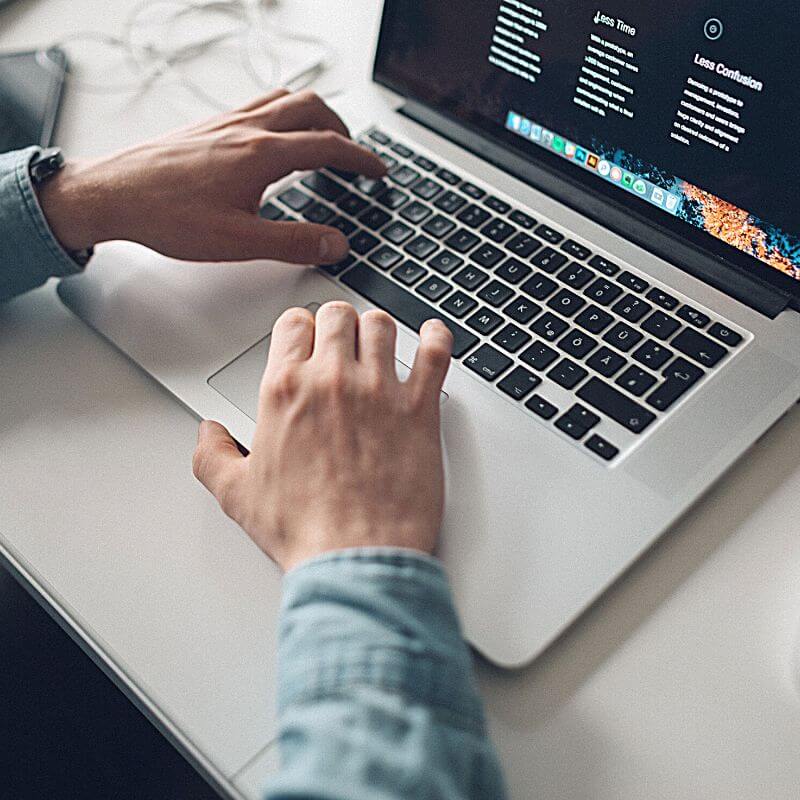
[advert]
Security and Privacy Concerns
Protecting the security and privacy of your audio files is crucial when adding them to PDF documents. Learn about encryption and data protection, as well as compliance with privacy regulations, to ensure your audio content remains secure.
Encryption and Data Protection
Encryption and data protection are critical considerations when adding audio playback to PDF documents. Encryption works by converting the document into an unreadable format that can only be decoded with the correct decryption key, ensuring confidentiality and safeguarding against unauthorized access.
By adding a password to your PDF, you can further restrict access to specific individuals, adding an extra layer of security. Data encryption is widely recognized as an effective method for protecting sensitive information and preventing data breaches.
It is essential to implement encryption and data protection settings following step-by-step guides for maximum security to address privacy and security concerns associated with audio integration in PDFs.
Compliance with Privacy Regulations
Complying with privacy regulations is crucial when it comes to adding audio playback to PDF documents. Security and privacy concerns are at the forefront, as protecting personal data from breaches is of utmost importance.
Various laws and industry guidelines have been established to address these issues and ensure information security. The National Institute of Standards and Technology (NIST) provides standards and guidelines for safeguarding data, while the Federal Trade Commission (FTC) implements rules like the Children’s Online Privacy Protection Act (COPPA) to protect children’s privacy online.
By following these compliance requirements and implementing necessary security measures, such as encryption and data protection, you can establish trust with users and maintain their privacy rights in an increasingly digital world.
Read more about compression techniques on Attack.
[social-links heading=”Follow Attack Magazine” facebook=”https://www.facebook.com/attackmag” twitter=”https://twitter.com/attackmag1″ instagram=”https://www.instagram.com/attackmag/” youtube=”https://www.youtube.com/user/attackmag” soundcloud=”https://soundcloud.com/attackmag” tiktok=”https://www.tiktok.com/@attackmagazine”]
[product-collection]
attackmagazine

Labels receive hundreds of promos every day. Some of these tips might help improve the submission process.
Do you find yourself needing to add audio playback to a PDF? Considering how many types of documents are shared in PDF format, chances are you have. The process is fairly straightforward, and we’re here to help! Read on for a summary of the process.
First, open the desired PDF document. Select the “rich media” option from the interactive objects toolbar and click on it. You’ll then see a list of options pop up; pick “add audio.”
Now, navigate through your computer’s files to locate and select the Audio file you want to embed.
After embedding, position your mouse cursor where you wish for the audio icon (that triggers playback) to appear within your PDF document. Click on this spot in your document. Once clicked, a properties dialog box will appear with several configuration settings, such as appearance controls and activation settings for how your audio plays back.
Make sure you save changes after adjusting these settings according to requirements.
Keep an eye out for compatibility issues while converting rich media like sounds or videos since not all readers support multimedia content. Always test your embedded audio in different reader software before sharing it with others.
Moreover, be aware of encryption methodologies and privacy regulations when dealing with sensitive data embedded inside digital documents.

[advert]
Understanding Audio Formats for PDFs
Audio formats for PDFs vary widely, including MP3, WAV, and AIFF. These formats provide different levels of audio quality and file size compression. You’ll want to choose an audio format that balances the desired sound quality with the need for compatibility and efficient file storage.
Common Audio File Types
In the music industry, it is vital to understand common audio file types. Through this comprehension, you can effectively add audio playback to PDF documents:
- MP3/M4A: This compressed audio format is universal, so it works on nearly all devices and platforms.
- AAC: As an advanced version of MP3, AAC provides better sound quality at similar bit rates and commonly gets used for iTunes and YouTube videos.
- Ogg Vorbis: While not as recognized as MP3 or AAC, Ogg Vorbis offers flexible compression and superior sound quality.
- FLAC: A lossless format that ensures high-quality playback, ideal for audiophiles who value high-fidelity audio reproduction.
- WAV/AIFF: Uncompressed formats primarily used in professional settings due to their large file sizes but excellent sound quality.
Audio Compression Techniques
Audio compression techniques play a vital role in the music industry. This process involves reducing file sizes, which affects how quickly audio files can be downloaded or streamed.
Glance at your favorite music streaming site, and you’ll see bitrate mentioned quite often – it’s a crucial part of audio compressions. The higher the bitrate, the better quality sound you get.
Two forms of audio compression exist: lossless and lossy. Lossless compression keeps all original data intact when shrinking file size; nothing gets lost from the initial sound wave.
On the contrary, lossy compression discards some data to achieve a greater reduction in size but might sacrifice some audio quality in exchange for a smaller file size. It has a significant impact on reducing storage space needs and improving download speeds.
Preparing Audio Files for PDF Integration
Before adding audio to your PDF, audio file preparation is essential. Here are some crucial steps to follow:
- Choose the right audio format suitable for your PDF. Popular options include MP3, WAV, or AAC formats.
- Compress the audio files if necessary, keeping an eye out for maintaining sound quality.
- Use an appropriate program of your choice for importing and adjusting the sound level in Flash documents.
- Identify the specific PDF page where you plan to embed the music.
- Review privacy regulations and data protection measures related to embedding multimedia in PDFs.
- Run a preliminary test of your prepared audio file before launching it in a full-scale exercise program such as HSEEP.
Adding Audio Annotations to PDFs
You can enhance your PDF documents with audio features by adding audio annotations. Here’s how:
- Select the Sound Tool to add audio to your PDF files.
- Use AirDeck to incorporate voice narration into your PDF document.
- Several programs allow you to insert rich media files like videos, sound, or Flash documents into PDF files.
- To attach an audio file to a PDF document, simply open the PDF file and click on the appropriate options.
Configuring Audio Playback Settings
To ensure optimal audio playback in your PDF documents, follow these steps to configure the settings:
- Adjust headphone audio settings on an iPhone by navigating to Settings > Accessibility > Audio/Visual > Headphone Accommodations.
- Use media playback software like PlaybackPro, which offers an intuitive interface for adding media, organizing clips, applying custom settings, and saving playlists.
- Customize system behaviors on Android devices by accessing the Developer options screen in the Settings app to help profile and debug apps.

[advert]
Compatibility and Accessibility Considerations
Ensuring compatibility and accessibility are crucial aspects when adding audio playback to your PDF documents. By considering these factors, you can make your documents inclusive, usable, and compliant with accessibility standards.
Compatibility is essential to ensure that a wide range of devices and platforms can access your audio files.
Additionally, using audio compression techniques can reduce file size without compromising sound quality.
Accessibility considerations involve making your PDFs accessible for individuals with visual impairments or disabilities. That includes providing alternative text descriptions for any visuals associated with the audio content in your document.
It is also important to follow web design best practices and adhere to accessibility standards such as WCAG 2.1.
To enhance usability for individuals using assistive technology (like screen readers), it is recommended to provide clear instructions on accessing the audio annotations in your PDFs.
Make sure to test and troubleshoot to ensure that all users can easily navigate through the document and play the audio without any issues.
By taking into account compatibility and accessibility considerations when adding audio playback to your PDF documents, you create an inclusive experience for all users while adhering to compliance requirements.
[advert]
Testing and Troubleshooting
To ensure smooth audio playback in your PDF documents, thorough testing and troubleshooting are crucial. Here are some steps to help you identify and resolve any issues that may arise:
- Use various testing methods to assess audio playback functionality within your PDFs.
- Employ troubleshooting techniques to diagnose and address any problems that occur.
- Pay close attention to multimedia integration when testing the audio playback capabilities.
- Follow a structured troubleshooting process to efficiently identify and resolve any undesired behavior or lack of expected functionality.
- Refer to the operation manual for specific guidance on using diaphragm microphones when recording audio for your PDFs.
- Consult a comprehensive guidance document for assistance in making informed decisions related to integrating audio into your PDF documents.
- Implement solutions based on step-by-step guides provided to address any issues that may arise with the read-aloud functionality of your PDFs.
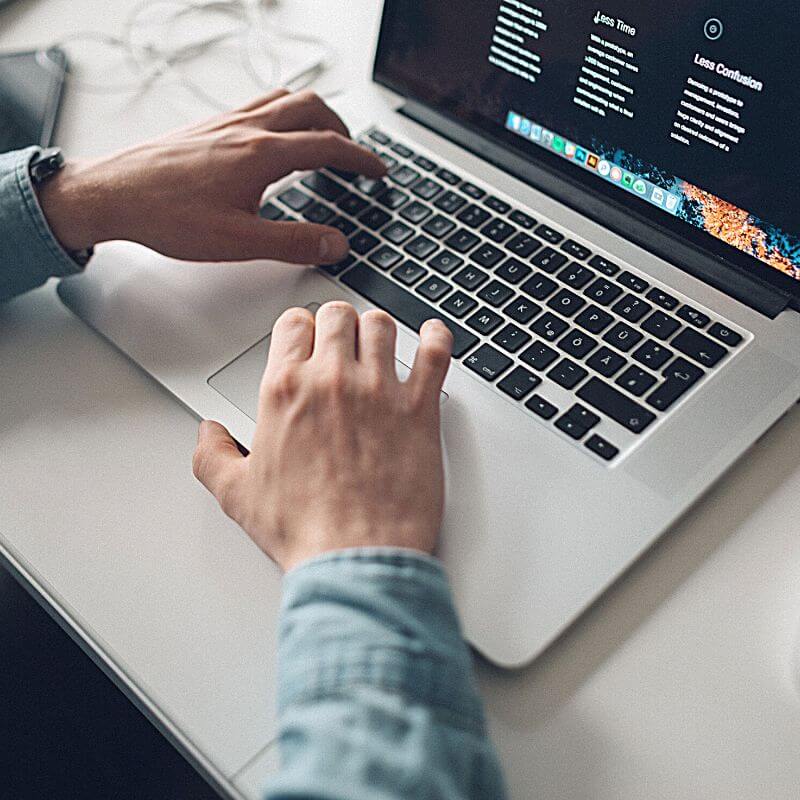
[advert]
Security and Privacy Concerns
Protecting the security and privacy of your audio files is crucial when adding them to PDF documents. Learn about encryption and data protection, as well as compliance with privacy regulations, to ensure your audio content remains secure.
Encryption and Data Protection
Encryption and data protection are critical considerations when adding audio playback to PDF documents. Encryption works by converting the document into an unreadable format that can only be decoded with the correct decryption key, ensuring confidentiality and safeguarding against unauthorized access.
By adding a password to your PDF, you can further restrict access to specific individuals, adding an extra layer of security. Data encryption is widely recognized as an effective method for protecting sensitive information and preventing data breaches.
It is essential to implement encryption and data protection settings following step-by-step guides for maximum security to address privacy and security concerns associated with audio integration in PDFs.
Compliance with Privacy Regulations
Complying with privacy regulations is crucial when it comes to adding audio playback to PDF documents. Security and privacy concerns are at the forefront, as protecting personal data from breaches is of utmost importance.
Various laws and industry guidelines have been established to address these issues and ensure information security. The National Institute of Standards and Technology (NIST) provides standards and guidelines for safeguarding data, while the Federal Trade Commission (FTC) implements rules like the Children’s Online Privacy Protection Act (COPPA) to protect children’s privacy online.
By following these compliance requirements and implementing necessary security measures, such as encryption and data protection, you can establish trust with users and maintain their privacy rights in an increasingly digital world.
Read more about compression techniques on Attack.
[social-links heading=”Follow Attack Magazine” facebook=”https://www.facebook.com/attackmag” twitter=”https://twitter.com/attackmag1″ instagram=”https://www.instagram.com/attackmag/” youtube=”https://www.youtube.com/user/attackmag” soundcloud=”https://soundcloud.com/attackmag” tiktok=”https://www.tiktok.com/@attackmagazine”]
[product-collection]