Google Chrome just made it ridiculously easy to capture frames from videos
Google is regularly pushing out new features and functions for its Chrome browser, and the latest bunch of upgrades include a tool that makes it much easier to grab frames from videos that are streaming in the browser.
As outlined on the Google Keyword blog (via The Verge), the newly added feature means all you need to do is pause a video, right-click on it, and then choose Copy video frame from the menu that pops up to get a still image.
That image is copied to the system clipboard rather than saved anywhere, so you then need to paste it into your photo editing software of choice. It looks as though the grab is taken at the full resolution that the video is streaming at.
Previously, you would’ve had to take a screenshot to capture a video frame: that works well enough, but you don’t necessarily get the highest resolution, and there might be overlays (such as captions) on top of the clip as well.
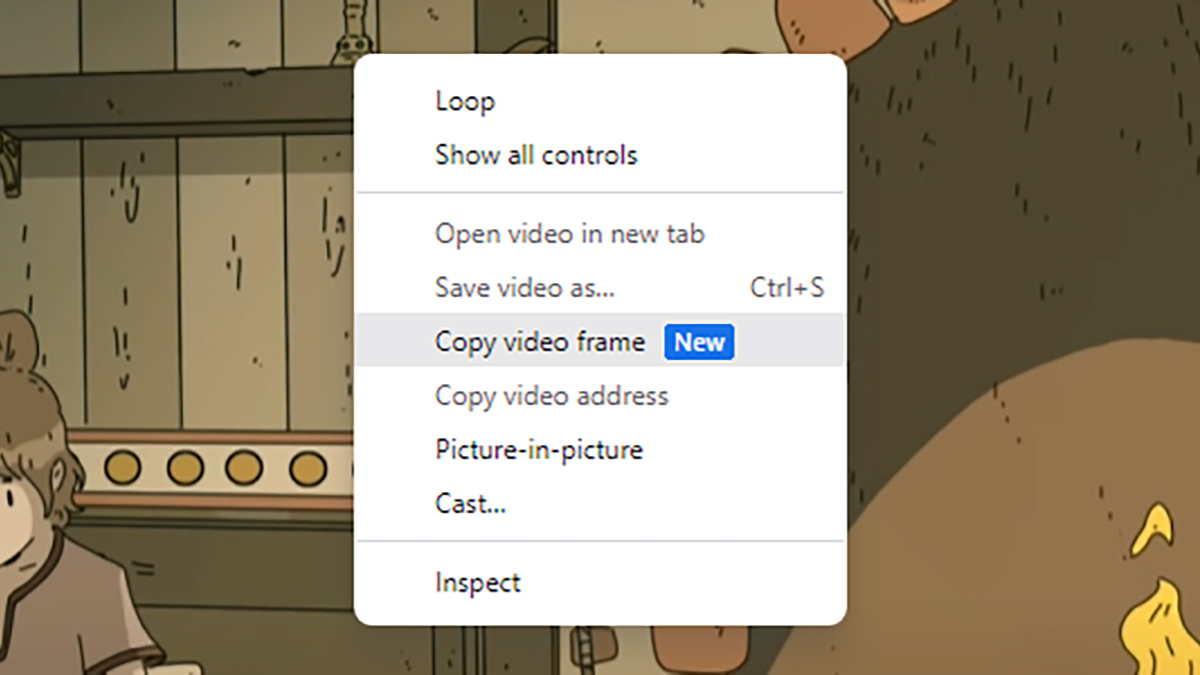
Notes and caveats
There are some caveats to bear in mind, chiefly that you can’t use this feature on video streams from every site. You can’t grab stills from your favorite movies and shows on Netflix or Amazon Prime Video, for example.
In fact, it only seems to work on YouTube for the time being, and you actually have to right-click twice in this case to get past the first pop-up menu, which has YouTube’s own tools on it (including the option to repeatedly loop the video).
Apparently, the feature will appear in any browser based on Chromium, not just Google Chrome – so that covers the likes of Microsoft Edge and Opera as well as the browser that Google itself develops.
You should be able to use the feature in the latest desktop version of Google Chrome – if it’s not appearing, make sure the browser is right up to date, and check for third-party extensions that might be interfering with video playback.
You might also like
- Edge vs Chrome in 2023: Here’s why there’s only one winner for productivity fans
- 5 Google Chrome features that make it better than Microsoft Edge
- New Google Chrome browser security plan slammed by experts
stereoguide-referencehometheater-techradar