CD, CD Çalar, DVD, DVD Çalar, SACD, LP, Plak Çeşitleri ve Fiyatları
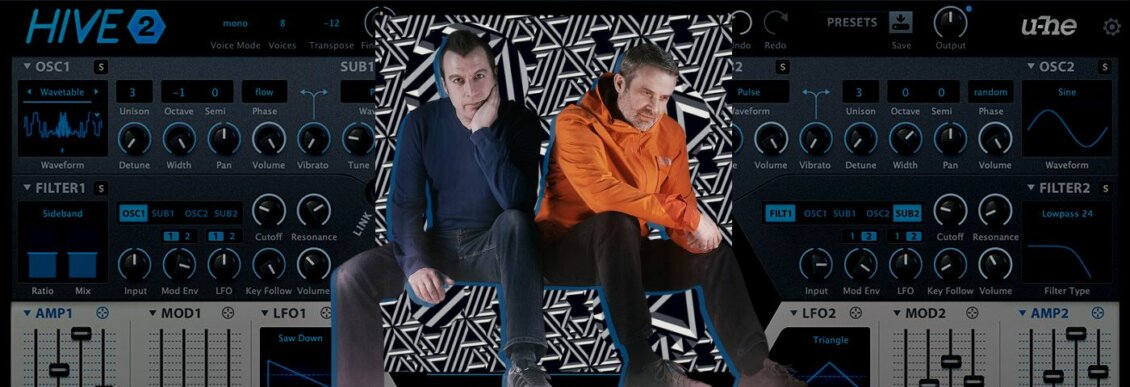
In this Synth Secrets, we’re remaking Clock by Plaid using Hive 2. The key is in the LFO rates, using one LFO to control another. Enjoy!
Plaid has been bending our minds since 1991 with their genre-hopping sound tapestries that so often leaving us asking “How did they make that?”
Today we’re going to build a gated pad that seems to flicker in and out of existence like the one in Plaid’s “clock” using u-he’s lovely Hive 2 softsynth.
Here’s the sound we’re going for:
Set your DAW to 137 BPM, create a new instrument track and drop in an instance of Hive (and if you don’t own it yet, grab a demo of it here). Here’s the MIDI you’ll want to use for your sequence.
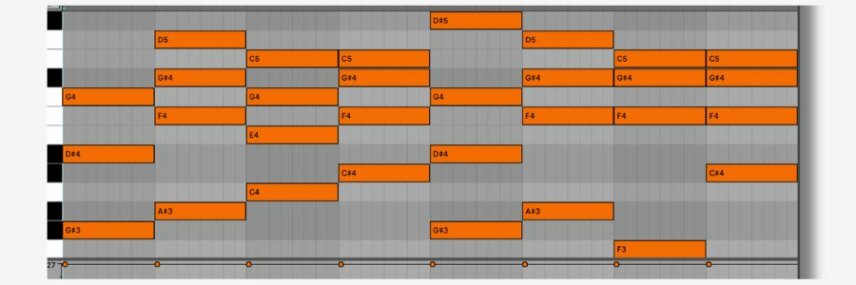
Don’t forget, you can click any image to enlarge…!
Step 1: Setting A Quick Foundation
Hive fortunately makes it very easy to get a serviceable sound quickly. First things first, right click on the preset browser and select “init” to initialize the patch. With that done, move over to the OSC1 section and change the unison setting on oscillator 1 to 16. The detune and width controls apply to the unison voices. Let’s turn detune to 8 about o’clock and width to about 10 o’clock.
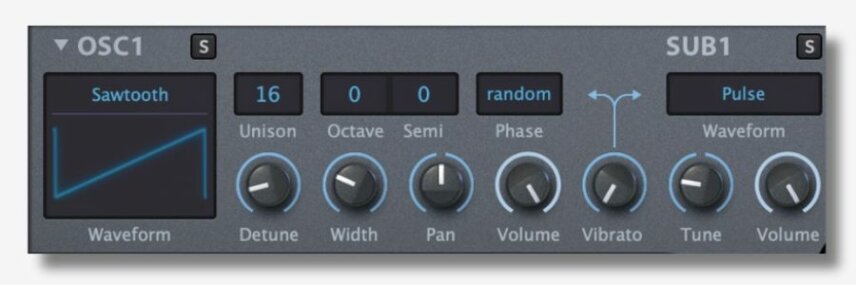
Our progress so far:
Step 2: Get Brighter & Bigger
We need to beef up our anemic sound a bit. Let’s bring oscillator 2 into the mix. We do that by heading to the Filter 1 section underneath Oscillator 1. You’ll notice four buttons, labeled OSC1, SUB1, OSC2, AND SUB2, respectively. By default, only OSC1 is illuminated, meaning that oscillator 1 is the only element being routed to filter 1 and, by extension, is the only element making it all the way to your ears. Let’s bring oscillator 2 into the mix by clicking on OSC2.
Clicking on OSC2 will illuminate the button, indicating that oscillator 2 is now routed through filter 1. As we did with oscillator one, we’ll set the unison voices to 16 and we will turn detune up to about nine o’clock and width to about 12 o’clock.
Also change the Octave setting from 0 to 1, pulling the pitch up and adding shimmer.
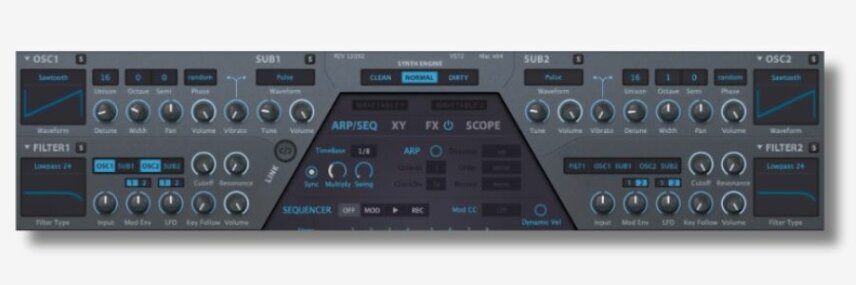
Here’s what we have now:
[advert]
Step 3: Open The Gate
Now let’s have some fun, using two LFOs interacting with one another to create an effect that undulates over time, rapidly oscillating at one moment and languidly pulsating another.
First we’ll turn Filter 1’s cutoff down to about 10 o’clock. Also change filter 1’s mode from Lowpass 24 to Lowpass 12, which allows some additional high frequencies to cut through. Then let’s map LFO 1 to Filter 1’s cutoff. Hive makes this very easy to do; simply click and drag the crosshairs next to the text LFO1 over to the knob controlling Filter 1’s cutoff to make the connection.
Then, click on the center of the cutoff knob where a red-orange dot now appears and drag upwards to increase the intensity of LFO 1’s effect on the cutoff value. As you drag, you should see a red ring begin to grow, much the same way you would map parameters in Native Instruments’ Massive and other softsynths that follow the convention.
Then we’ll change the waveform of LFO 1. By default it’s set to a triangle wave. Click on the word Triangle to open up the menu and select Saw Down. Then notice a small button on the bottom right corner of LFO 1’s interface, it’s a gray plus sign above the word polarity. By default it’s set to bipolar, but we’ll click on it which will illuminate the plus sign and make the LFO’s behavior unipolar.

We’re getting somewhere but not quite there yet.
[advert]
Step 4: Time Morph
Now let’s do something a little more interesting. We’re going to use LFO 2 to modulate the rate of LFO 1. This is a relatively simple trick that can yield wild results.
Turn LFO 1’s rate knob down to about 10 o’clock, then do the same for LFO 2. Then route LFO 2 to LFO 1’s rate control by clicking LFO 2’s crosshair and dragging it to LFO 1’s rate knob. Finally, click in the middle of LFO 1’s rate knob on the orange dot, and drag upward until you see something like what’s pictured.
Finally, both LFO 1 and LFO 2 have gate selected as their restart behavior, which resets the LFO every time a new note is sounded. That’s not what we want. Change LFO 2 to sync which allows the LFOs to breathe a bit. (For a crazy effect that’s unique to Hive, see what it sounds like when you set LFO 1’s reset to Random, but then change it back 😉
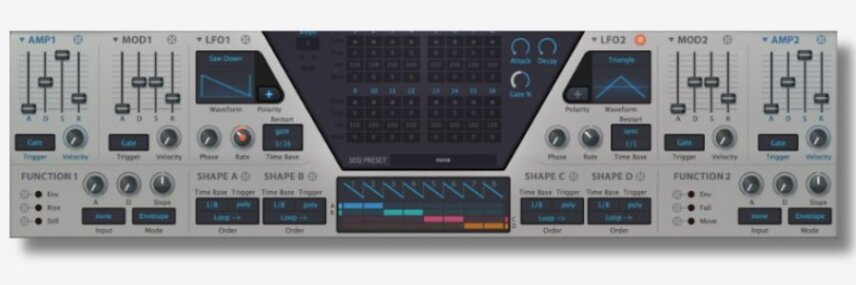
The fruits of our labor:
[advert]
Step 5: Keep It Tight
Our patch as it stands has a little too much low-end oomph. Plaid’s version cuts through the mix and leaves tons of room for other elements. So let’s use filter 2 to remove a lot of that extraneous bass.
To do so, we’ll move over to filter 2 and click on the button labeled FILT1 to route the output of filter 1 to the input of filter 2. The way Hive is designed, that actually duplicates the output signal of filter 1 so we’re now hearing both the dry output of filter 1 and the output of filter 2. If we only want to hear the audio that’s passing through filter 2, we need to hit the solo button on filter 2 – the one with the little S.
Then, change the filter type on filter 2 to Highpass and turn the cutoff knob to about 10 o’clock.

I’m liking what I’m hearing:
[advert]
Step 6: Finishing Touches
We’re getting close. Head to the FX section in the middle of the interface. Click on the word FX and a new set of controls appears. First, activate the chorus, change it to ensemble mode, and turn the wet knob to about 9 o’clock.
Then activate the reverb. Bring the size and mix down a bit until your settings look like what we have here, and we’re good to go.

Ta-dah..!
If you like this Synth Secrets, you might enjoy our other recreations including Maceo Plex & Camo & Krooked.
If you want to learn ten classic synth patching techniques then read our article Synth Modulation For Beginners.
[social-links heading=”Follow Attack Magazine” facebook=”https://www.facebook.com/attackmag” twitter=”https://twitter.com/attackmag1″ instagram=”https://www.instagram.com/attackmag/” youtube=”https://www.youtube.com/user/attackmag” soundcloud=”https://soundcloud.com/attackmag” tiktok=”https://www.tiktok.com/@attackmagazine”]
attackmagazine
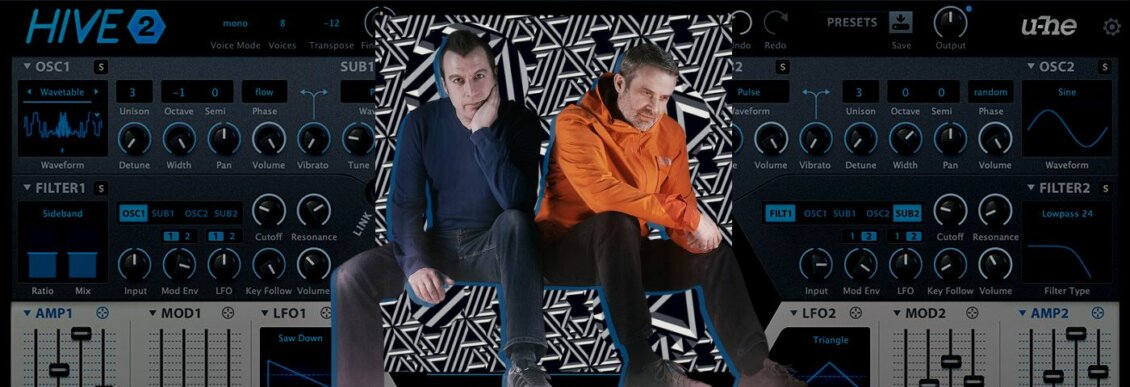
In this Synth Secrets, we’re remaking Clock by Plaid using Hive 2. The key is in the LFO rates, using one LFO to control another. Enjoy!
Plaid has been bending our minds since 1991 with their genre-hopping sound tapestries that so often leaving us asking “How did they make that?”
Today we’re going to build a gated pad that seems to flicker in and out of existence like the one in Plaid’s “clock” using u-he’s lovely Hive 2 softsynth.
Here’s the sound we’re going for:
Set your DAW to 137 BPM, create a new instrument track and drop in an instance of Hive (and if you don’t own it yet, grab a demo of it here). Here’s the MIDI you’ll want to use for your sequence.
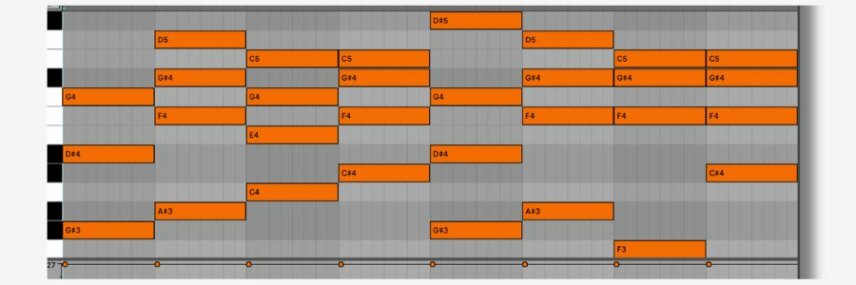
Don’t forget, you can click any image to enlarge…!
Step 1: Setting A Quick Foundation
Hive fortunately makes it very easy to get a serviceable sound quickly. First things first, right click on the preset browser and select “init” to initialize the patch. With that done, move over to the OSC1 section and change the unison setting on oscillator 1 to 16. The detune and width controls apply to the unison voices. Let’s turn detune to 8 about o’clock and width to about 10 o’clock.
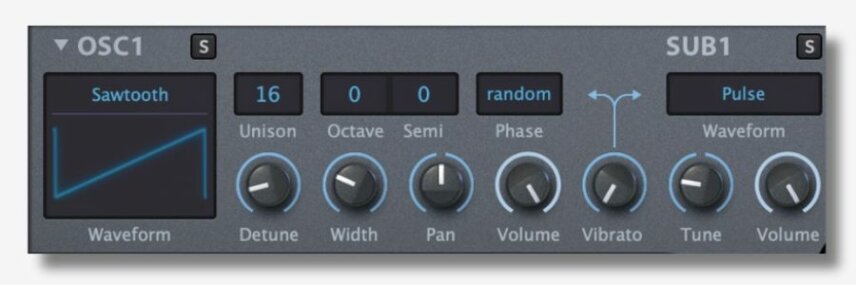
Our progress so far:
Step 2: Get Brighter & Bigger
We need to beef up our anemic sound a bit. Let’s bring oscillator 2 into the mix. We do that by heading to the Filter 1 section underneath Oscillator 1. You’ll notice four buttons, labeled OSC1, SUB1, OSC2, AND SUB2, respectively. By default, only OSC1 is illuminated, meaning that oscillator 1 is the only element being routed to filter 1 and, by extension, is the only element making it all the way to your ears. Let’s bring oscillator 2 into the mix by clicking on OSC2.
Clicking on OSC2 will illuminate the button, indicating that oscillator 2 is now routed through filter 1. As we did with oscillator one, we’ll set the unison voices to 16 and we will turn detune up to about nine o’clock and width to about 12 o’clock.
Also change the Octave setting from 0 to 1, pulling the pitch up and adding shimmer.
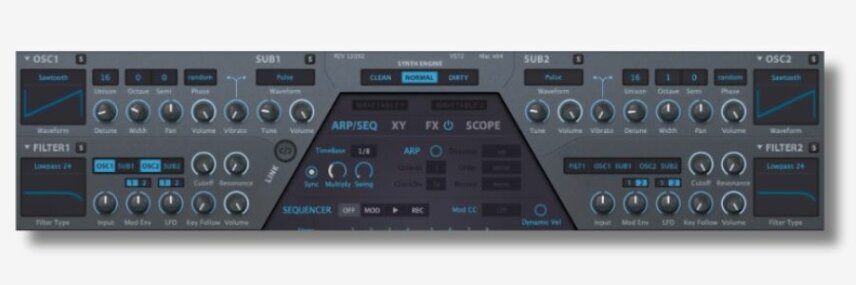
Here’s what we have now:
[advert]
Step 3: Open The Gate
Now let’s have some fun, using two LFOs interacting with one another to create an effect that undulates over time, rapidly oscillating at one moment and languidly pulsating another.
First we’ll turn Filter 1’s cutoff down to about 10 o’clock. Also change filter 1’s mode from Lowpass 24 to Lowpass 12, which allows some additional high frequencies to cut through. Then let’s map LFO 1 to Filter 1’s cutoff. Hive makes this very easy to do; simply click and drag the crosshairs next to the text LFO1 over to the knob controlling Filter 1’s cutoff to make the connection.
Then, click on the center of the cutoff knob where a red-orange dot now appears and drag upwards to increase the intensity of LFO 1’s effect on the cutoff value. As you drag, you should see a red ring begin to grow, much the same way you would map parameters in Native Instruments’ Massive and other softsynths that follow the convention.
Then we’ll change the waveform of LFO 1. By default it’s set to a triangle wave. Click on the word Triangle to open up the menu and select Saw Down. Then notice a small button on the bottom right corner of LFO 1’s interface, it’s a gray plus sign above the word polarity. By default it’s set to bipolar, but we’ll click on it which will illuminate the plus sign and make the LFO’s behavior unipolar.
We’re getting somewhere but not quite there yet.
[advert]
Step 4: Time Morph
Now let’s do something a little more interesting. We’re going to use LFO 2 to modulate the rate of LFO 1. This is a relatively simple trick that can yield wild results.
Turn LFO 1’s rate knob down to about 10 o’clock, then do the same for LFO 2. Then route LFO 2 to LFO 1’s rate control by clicking LFO 2’s crosshair and dragging it to LFO 1’s rate knob. Finally, click in the middle of LFO 1’s rate knob on the orange dot, and drag upward until you see something like what’s pictured.
Finally, both LFO 1 and LFO 2 have gate selected as their restart behavior, which resets the LFO every time a new note is sounded. That’s not what we want. Change LFO 2 to sync which allows the LFOs to breathe a bit. (For a crazy effect that’s unique to Hive, see what it sounds like when you set LFO 1’s reset to Random, but then change it back 😉
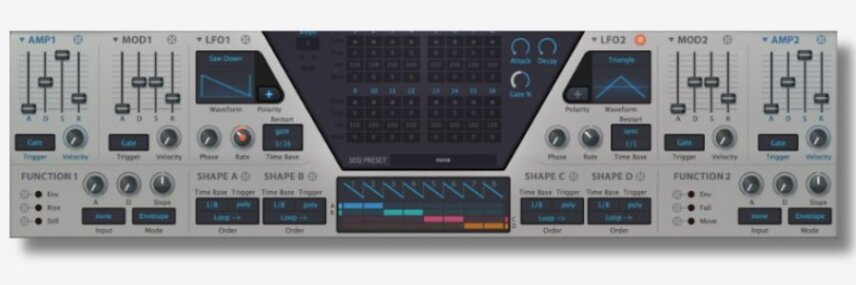
The fruits of our labor:
[advert]
Step 5: Keep It Tight
Our patch as it stands has a little too much low-end oomph. Plaid’s version cuts through the mix and leaves tons of room for other elements. So let’s use filter 2 to remove a lot of that extraneous bass.
To do so, we’ll move over to filter 2 and click on the button labeled FILT1 to route the output of filter 1 to the input of filter 2. The way Hive is designed, that actually duplicates the output signal of filter 1 so we’re now hearing both the dry output of filter 1 and the output of filter 2. If we only want to hear the audio that’s passing through filter 2, we need to hit the solo button on filter 2 – the one with the little S.
Then, change the filter type on filter 2 to Highpass and turn the cutoff knob to about 10 o’clock.

I’m liking what I’m hearing:
[advert]
Step 6: Finishing Touches
We’re getting close. Head to the FX section in the middle of the interface. Click on the word FX and a new set of controls appears. First, activate the chorus, change it to ensemble mode, and turn the wet knob to about 9 o’clock.
Then activate the reverb. Bring the size and mix down a bit until your settings look like what we have here, and we’re good to go.
Ta-dah..!
If you like this Synth Secrets, you might enjoy our other recreations including Maceo Plex & Camo & Krooked.
If you want to learn ten classic synth patching techniques then read our article Synth Modulation For Beginners.
[social-links heading=”Follow Attack Magazine” facebook=”https://www.facebook.com/attackmag” twitter=”https://twitter.com/attackmag1″ instagram=”https://www.instagram.com/attackmag/” youtube=”https://www.youtube.com/user/attackmag” soundcloud=”https://soundcloud.com/attackmag” tiktok=”https://www.tiktok.com/@attackmagazine”]