Whatever you’ve heard or read about Apple’s new Apple Vision Pro mixed reality headset, nothing quite prepares you for seeing it in person, putting it on, and experiencing for the first time Apple’s vision for spatial computing. You realize quite quickly that this is more than a marketing term, it’s a new approach to the digital experience.
I’m still getting a feel for the glass, aluminum, and fabric system but I thought I’d start by sharing my first hours with the $3499 (to start), US-only mixed reality headset. It was mostly smooth sailing with one early, albeit tiny, bump in the road.
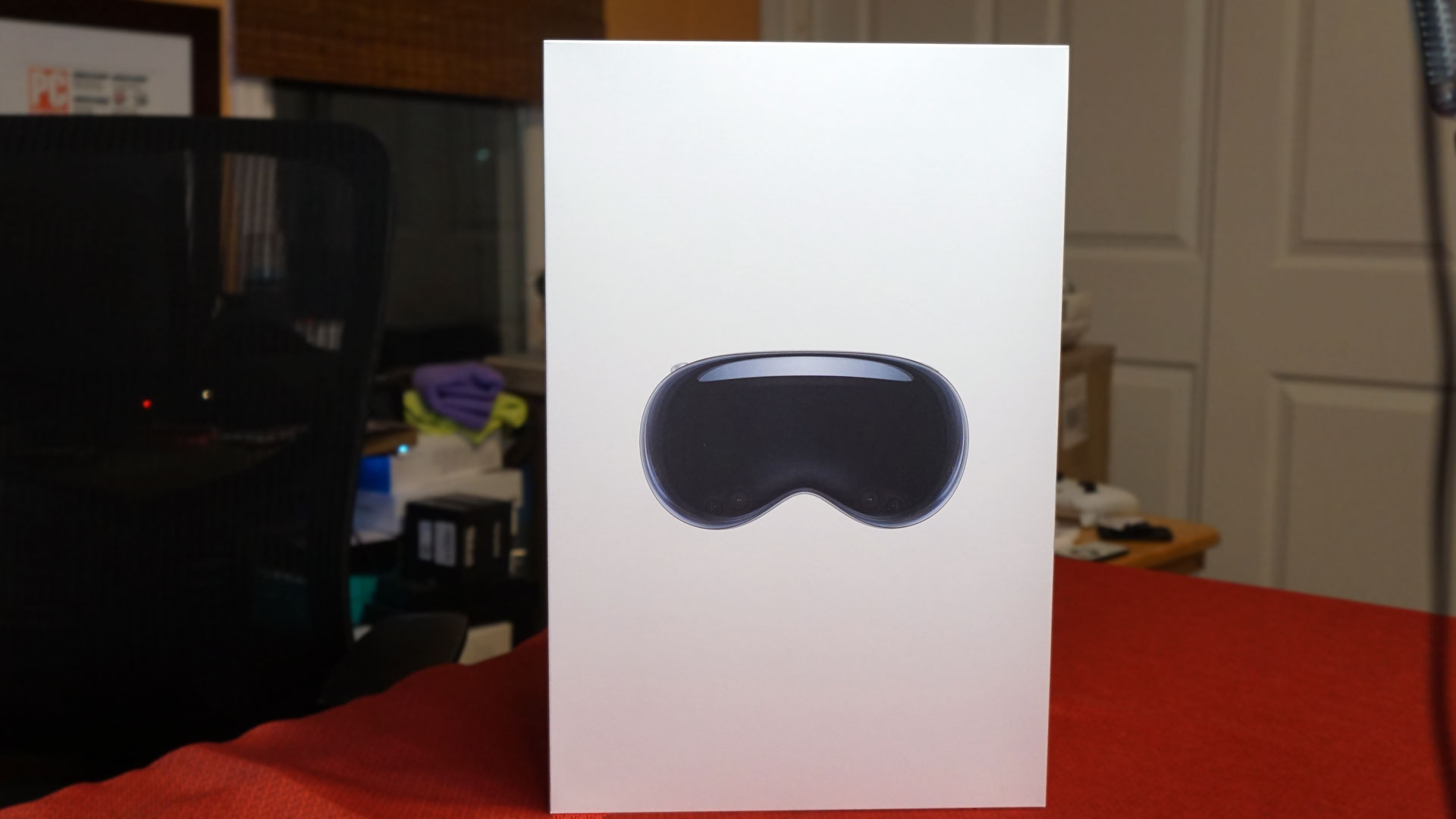
A package arrives
January 30th 4:30 PM:
The box arrives! It’s large because Apple sent me both the 1TB Apple Vision Pro ($3,899) and a carrying case ($199). Inside is a tall white box that reminds me of oversized iPhone packaging. I mean, it is different, but also oddly familiar – at least on the outside.
The carrying case looks like it might be more at home on the moon. A covering I initially took for packaging is the case’s Apollo-mission space-suit-like material. I quickly put the case aside so I could get to the business of unboxing the fruits of Apple’s first new product category in almost a decade.
While it’s not remotely cramped, there is a lot in the Vision Pro box. First is the spatial computer itself, nestled comfortably inside with its Solo Knit Band already attached. Every accessory is wrapped in Apple-ly cardboard. There’s the Dual Loop Band, which can replace the Solo Knit Band and potentially offer more support for the 1.3lb. headset. The bands are easy to swap but I’m determined to try wearing the Vision Pro with the default gear (though in most of my previous brief demos, I preferred the Dual Loop and wish Apple had created a hybrid that combines the Solo Knit with a top loop band).
There’s an extra Light Seal Cushion. They come in a few sizes but I also have to use the thicker one because I’ll be wearing the Vision Pro with my optional custom Zeiss lens inserts (an extra $149).
There’s a cover to protect the Vision Pro’s lustrous glass front, and a cleaning cloth to wipe away the smudges that instantly appear when you pick it up.
There’s the battery which is attached to a cable that runs to a proprietary power port on the Vision Pro. While some might think it odd that Apple didn’t simply go with a USB-C charge port, I think that would stick too far out from the headset and look more awkward than the battery-power solution Apple cooked up.
There’s also a USB-C cable and power adapter to charge the battery.

Unboxing Vision Pro
5:00 PM ET
I unbox the Vision Pro during a TikTok live stream. While doing so, I realized that Apple still has my Zeiss lens inserts. Without them, the visuals in the headset will be blurry. I decide to plug in the battery to charge it up while I wait for the Zeiss lenses to arrive.
In the meantime, I examine the Vision Pro and practice swapping the Solo Knit for the Dual Loop Band. It’s an easy process because, like almost everything else on the Vision Pro, the bands are held in place mostly by magnets or magnetized posts. Things easily pop off. I noticed that if I picked up the wrong part of the Vision Pro, the whole light seal would pop off. Again, super easy to put back on.
I pop one light seal foam off and put the thinner one on to see how it looks and feels. The difference between the two is barely perceptible.
6:00 PM ET
Time to take some photos of the Vision Pro











7:15PM ET
My custom Zeiss lenses arrive. Now the fun begins. To get started, I connect the power to the side of the Vision Pro. It’s a push-and-turn operation, similar to how you might mount a lens of a DSLR. It’s easy (very little with the Vision Pro isn’t easy). Next, I insert my lenses, which are clearly marked left and right and, like everything else, snap in with strong magnets. These lenses are not going anywhere.


Setup is familiar
Vision Pro starts by teaching you about using Vision Pro (there’s also a nice booklet-sized, color manual to help you get started). It explains the eye tracking and subtle gestures you use to control the device. I think Apple did a good job here.
There are a few steps to go through to get set including making sure the pupillary distance is right (just a press of the digital crown), scanning my Zeiss lens code, scanning a code with my phone to get it properly paired with my iPhone and set up with my Apple ID details, scanning the front and backs of your hands, and the process of staring at a circle of dots (three sets) while pinching my thumb and index finger, which calibrates the system.
The headset also asks if I want to set up Optic ID, which registers my Iris for some security and commerce functions but, though I try multiple times, I can’t get it to work.
I start by using the Solo Knit Band, which means the headset is fairly tight on my face. However, the back of the band is, at least initially, more comfortable than the Dual-Loop.
As with any VR or mixed reality headset, there are prominent safety reminders including, Stay Aware of Your Surroundings, Use in Safe Areas, and Take Frequent Breaks.
It’s during the setup that I learn that Vision Pro is not intended for kids, or at least anyone under 13.
Meet my Persona
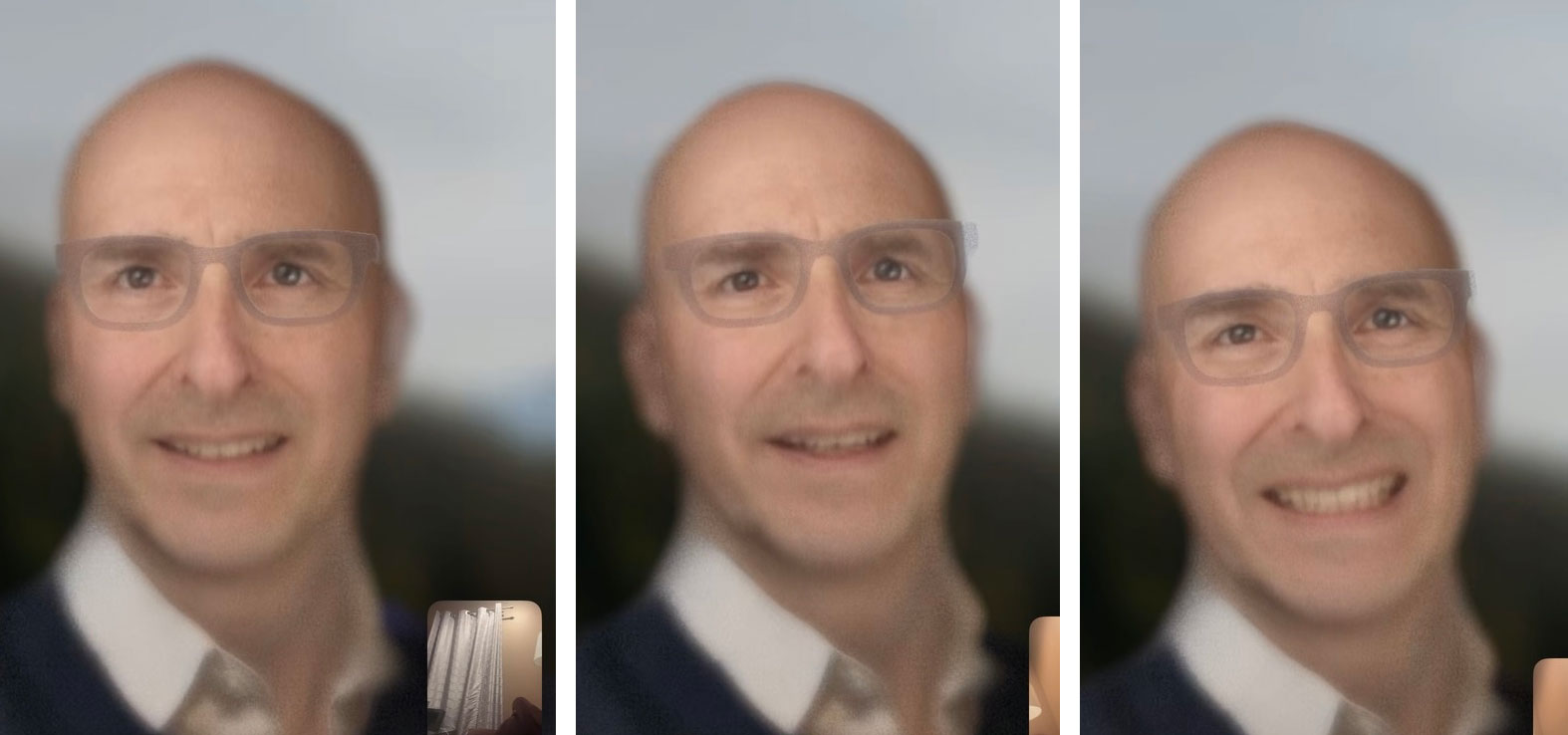
You can’t get around creating a Persona, which is a digital representation of you that will be used in things like FaceTime and Zoom calls, so you don’t have to appear on camera wearing the headset and looking ridiculous (I did this once or twice).
Vision Pro guides me to take off the headset, and then use the system’s 3D cameras to capture my face (left side, right side, top, bottom), as well as a couple of expressions. It takes less than a minute for Vision Pro to build my Persona (the system is still in beta, by the way).
I decide to slide the battery pack into my front pocket.
With the questions about transferring existing data and keeping the device up to date with updates, sharing audio recordings with Apple, Apple Pay and Card setup, this is a lot like setting up an iPhone. You go through virtually all the same steps.
I make a FaceTime call to my wife in the other room. Her reaction to my digital persona is not exactly enthusiastic. She calls it disturbing. My son says it reminds him of one of those AI avatars in sci-fi movies that can only answer questions they’ve been pre-programmed to answer (see iRobot for reference). I ask my wife to grab some screenshots and send them to me (see above).
I think it did a decent job, though Apple appears to have shaved my goatee and fixed my teeth, the latter of which I do not mind.
7:35PM ET
The visuals are still pretty astounding. The home screen floats in my home office with icons sharp enough to touch (I like how some interface elements look like frosted glass – such an Apple thing to do). I use Siri to open Safari. The expert integration of Siri throughout the system is a nice revelation. Imagine if it had worked this well when Apple launched it on the iPhone 4s.
7:50PM ET
Had to take a break because it was hurting my forehead.
The right fit and an endless desktop
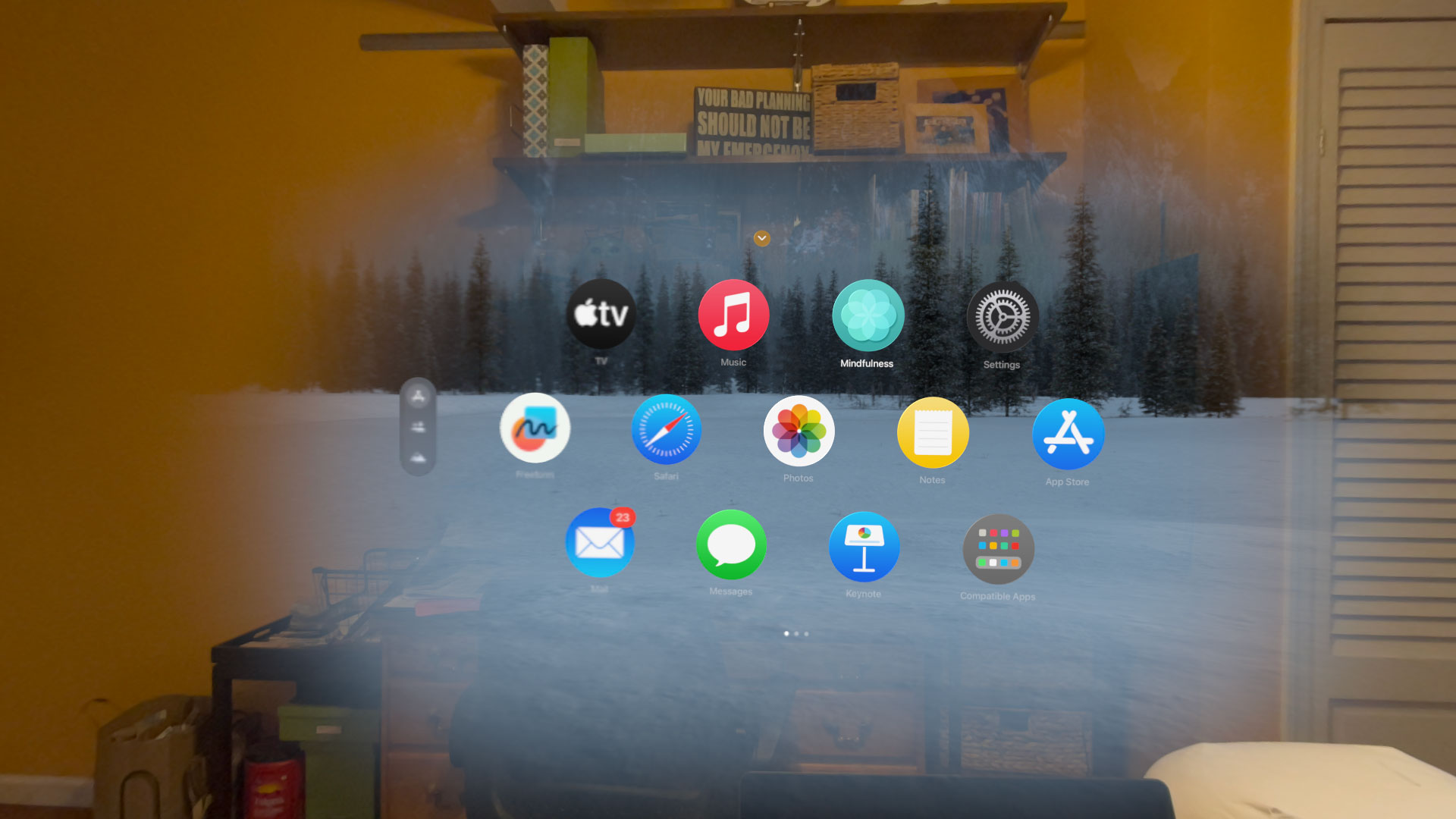
8:10PM ET
Switched to Dual Loop Band. Now that I got the adjustment right, I think it’s more comfortable.
I want to play Wordle, as I do every night, but to do so, I must use Vision Pro’s Safari instead of the Chrome browser I usually use on my Mac. This means I have to sign into my NY Times account again, which gives me a nice opportunity to use the virtual keyboard. It lets you type on an AR keyboard in the air using your fingers. It’s pretty cool, though without tactile feedback, typos proliferate.
My two-factor authentication uses my iPhone, which I naturally cannot unlock with FaceID but, fortunately, my PIN works fine. I never have to take off the headset to see my phone or anything else, for that matter. The passthrough is good enough that I can always see whatever I need to see.

I’ve been typing on my MacBook Pro M3 and get ready to expand my desktop into augmented reality. Using the control panel, I access the Mac Virtual Display. Vision Pro immediately finds my MacBook and once I select it, the Mac Screen goes dark and a giant virtual MacBook desktop appears floating in front of me. No more looking down at a laptop screen! Of course, I still have to occasionally look at my hands to type. Later when I switch to my real desktop it feels incredibly cramped.
I’m a bit torn about the control panel system. You access it by looking up at a tiny green arrow near the top of your viewport. The Control Center, which is one level down, looks like the one that you’d find on the iPhone but with some Vision Pro-specific touches. I just feel like that little arrow is one of the rare, non-obvious interface bits in the Vision Pro system.
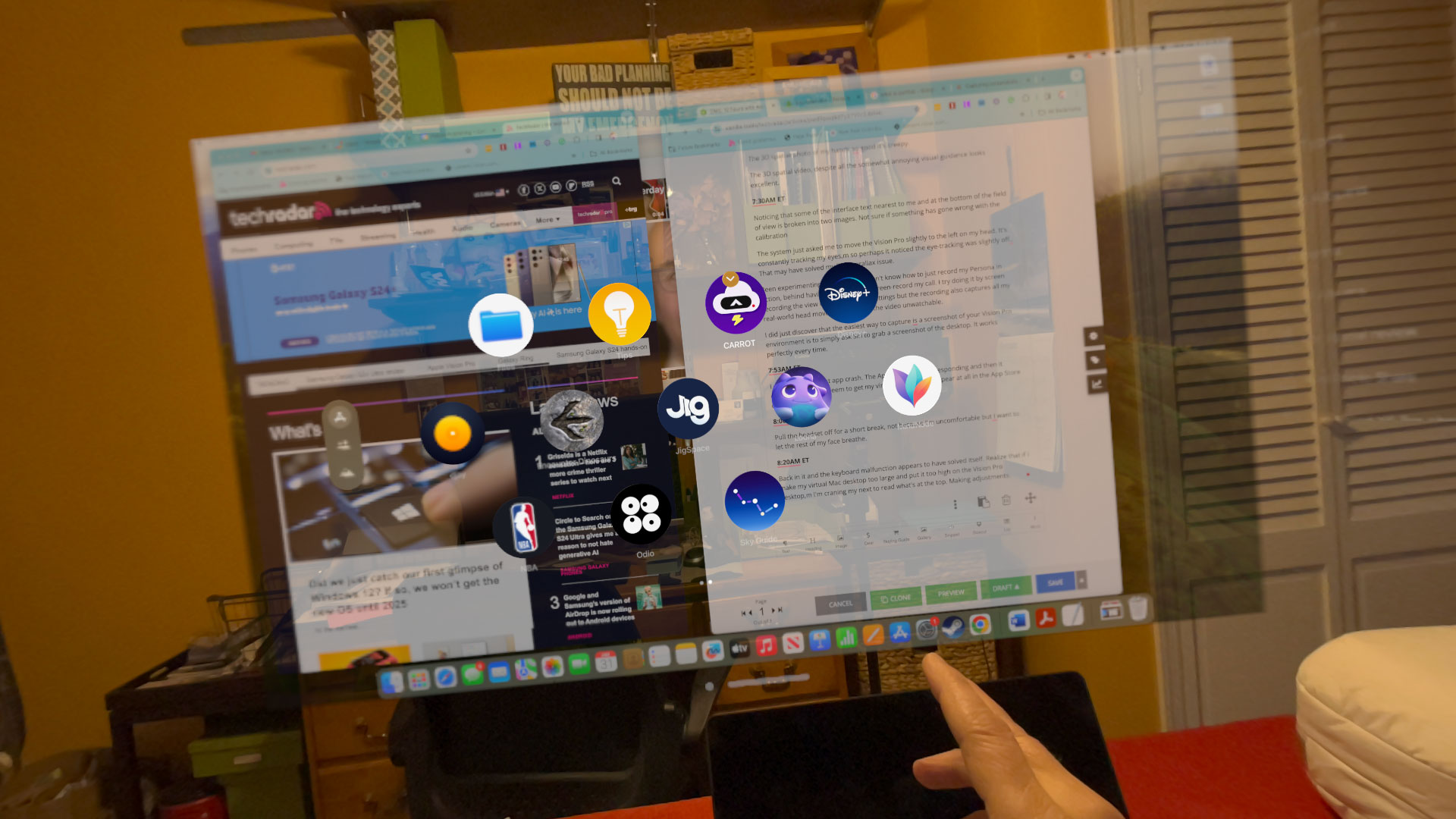
Immersive landcapes and the real feel
8:30PM ET
Have not solved Wordle, which is not designed for this interface but the gaze and pinch system of letter selection works well enough. Itching to have some more immersive fun.
I try the moon environment, which virtually puts you on the surface of the moon. I spin the digital crown to make the environment fully immersive and then realize that by doing that, I can no longer see my keyboard – just my hands floating about the dusty, gray surface of the moon.
I take a break from typing and get ready to sample the 3D version of Avatar: Way of Water….Oh, wait, I have to pay for that. Never mind.
I choose Prehistoric Planet: Immersive, which is just wild. The visuals here are stunning. This is what I imagined when I first started thinking about virtual reality. Having a realistic dinosaur just centimeters from your face changes you.
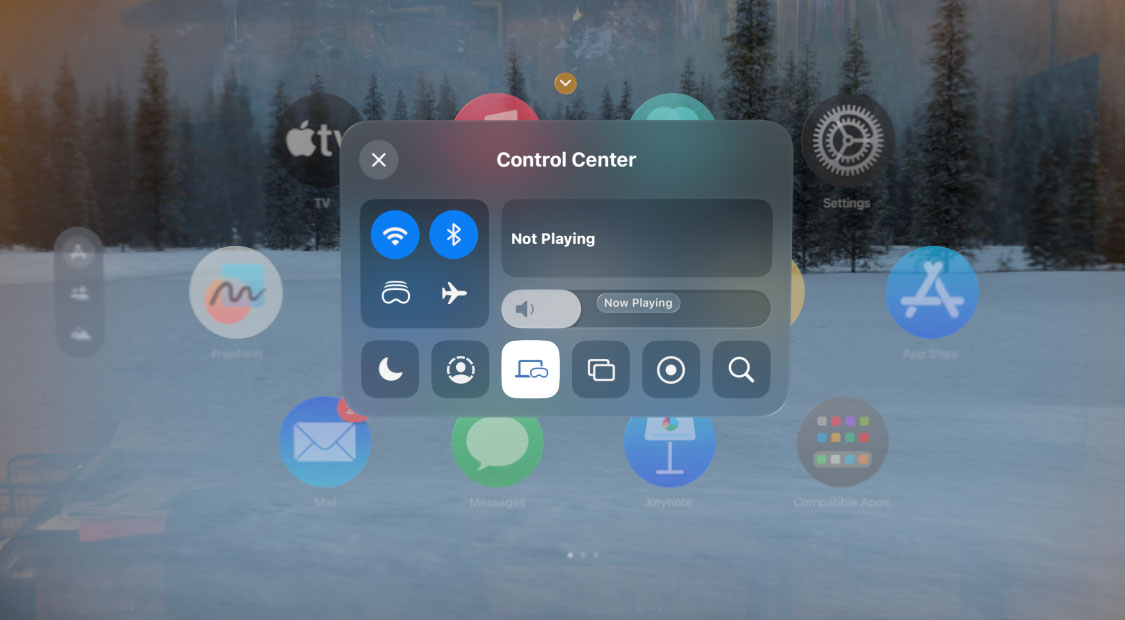
Perfect for panoramas and meeting EyeSight
8:40PM ET
I switch back to Wordle to give it another shot. I’m enjoying moving things around my endless virtual desktop.
Do some screen recording, which shows the view inside the Vision Pro, and then I switch to checking out my own panoramic photos. There is simply no better platform for viewing all these photos than the Vision Pro. I have almost 150 panoramic images in my library and I can finally see them in all their vivid detail and beauty. In a photo of a lovely rainbow cresting over my neighborhood, I spot colors I previously missed.
The spatial videography that I captured on my Phone 15 Pro Max looks great.
I leave my home office and walk into the living room. It’s easy enough to use the digital crown to dial back the immersion so I can see where I’m going. I sit down on the couch next to my wife and as I start to talk to her she appears slowly, breaking through the immersive landscape as if coming through a fog. On her side, she can see my “eyes” in the Vision Pro’s front display. I could almost hear the air quotes in her voice. She did not love the look of Vision Pro Eyesight, which creates a simulacrum of my eyes and their movements based on what the internal cameras can see.

The home movie house
9:05PM ET
I discover that I can use my MacBook mouse across all the apps floating in my virtual desktop; it doesn’t matter if they’re native to macOS or visionOS.
While the Vision Pro works with virtually all iOS and iPadOS apps, I wanted to see what the platform could do with apps that were built for it. There are, at the moment, about 20 such apps. I install a half-dozen free ones.
I load up Disney Plus and am even able to copy and paste a password from the Mac Pro into the Vision Pro Disney Plus app. I love how smoothly the different platforms work together.
It takes a beat to download an environment like the Avengers Tower.
9:30PM ET
The degree to which I enjoy watching 3D movies with the Vision Pro surprises me. Watching Doctor Strange Multiverse of Madness in the darkened Avengers Tower environment takes me back to being in a real movie theater. Even though the headset has some heft, I’m noticing it less and less. I’m sure I can handle a two-hour movie in this thing. Where is my popcorn?
As I type this, I realize that my pocket is warm. The battery does generate some heat while in use. Also, I see I’m down to 37% power. Doubtful I’ll make it through this whole movie.
Battery life
9:45PM ET
Down to 20% battery life. Movies seem to drain the battery fast.
Found a game called Loona. There’s an adorable blue character. When I look at her (it?) and pinch my fingers she hiccups and giggles. It’s intoxicating. Loona turns out to be a calming puzzle game that I manipulate by pinching and dragging pieces into place.
I switch back to the movie. What a wonderful experience.
10:05PM ET
Vision Pro ran out of power. The battery is warm. Time to recharge and catch some shuteye.



January 31, 7AM ET
My goal is to work, play, and learn about the headset all day long. Instead of running solely off battery power, I’m keeping the battery plugged into a wall outlet. This has the unfortunate side effect of doubling the number of wires running near my body. Not a big deal but I can’t just get up and walk away from my desk.
Just realized I never finished Wordle. Oh well, there goes that streak.
While I’ve viewed a lot of spatial imagery through the headset, both in demos with Apple, and during my first day with Vision Pro, I’d never taken a spatial photo or video with the device.
I press the dedicated button on the upper left side of the headset and it asks about location tracking (I set it to While using the App), and then lets you toggle between spatial photos or video with a gesture. I take a spatial photo, which is pretty straightforward, but when I take a video, there’s on-screen visual guidance that seeks to keep the view straight and fixed in one position.
The 3D spatial photo of my hand is so good it’s creepy.
The 3D spatial video, despite the somewhat annoying visual guidance, looks excellent.
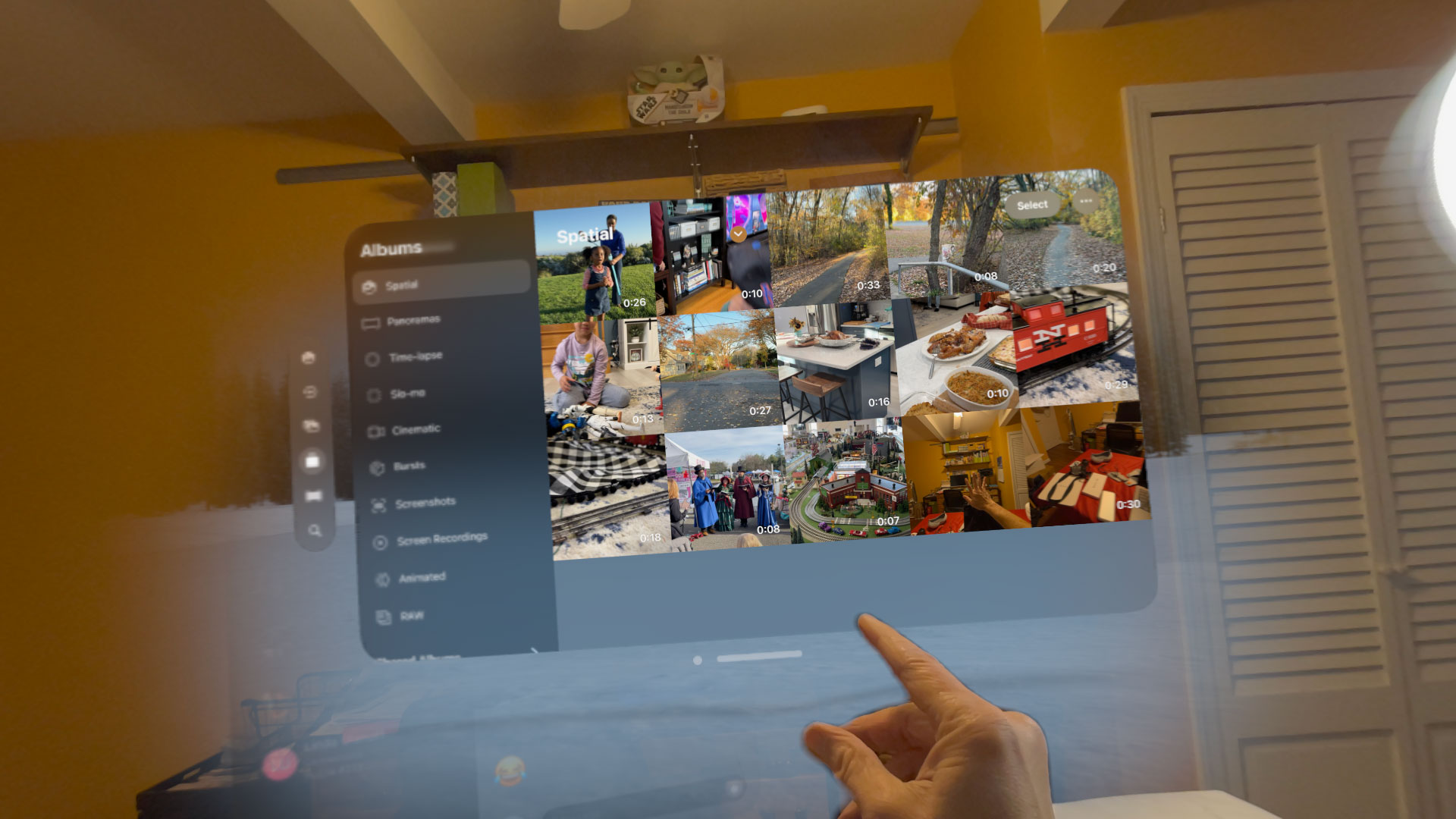
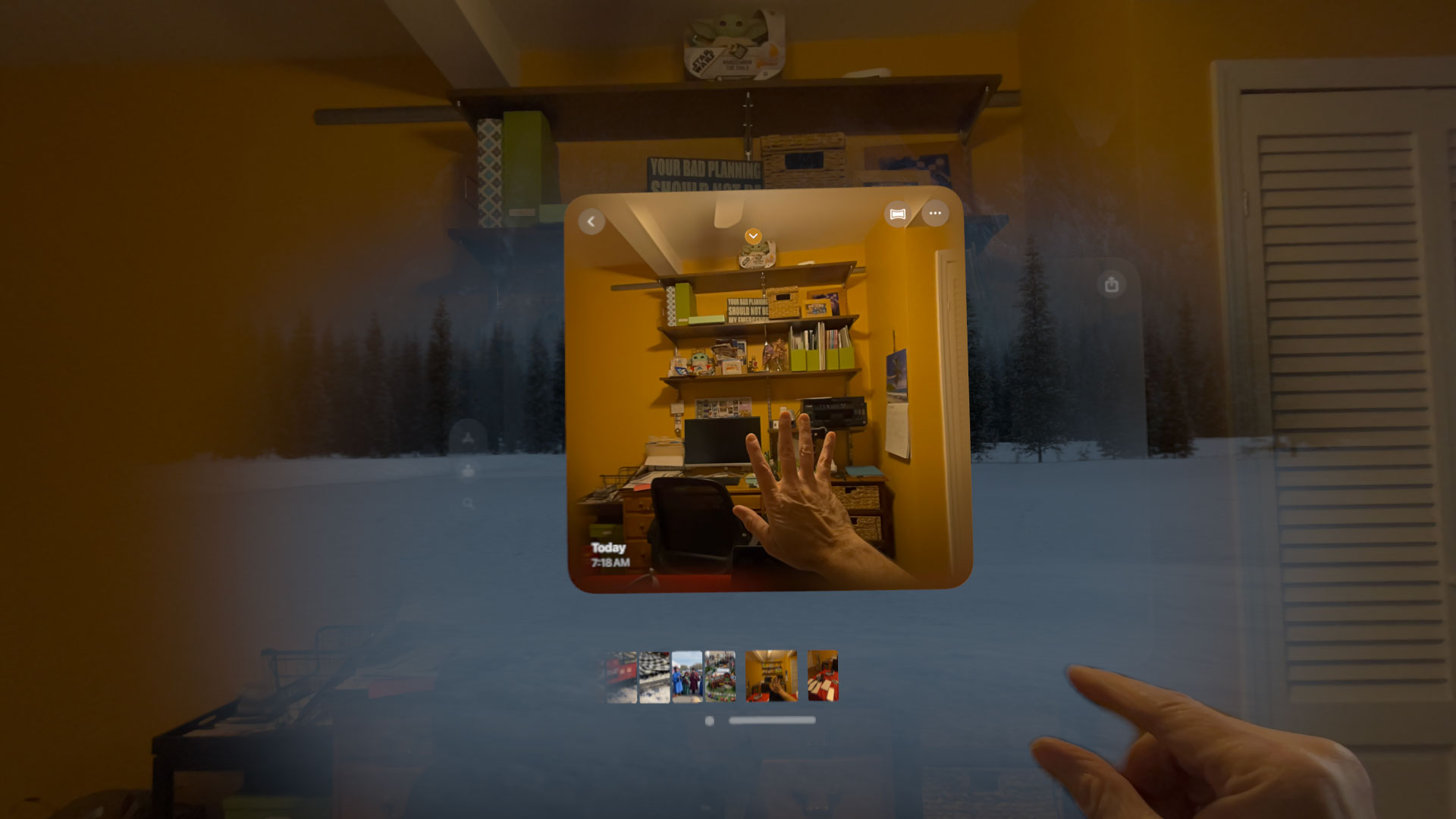
Showing your work
7:30AM ET
Noticing that some of the interface text nearest to me and at the bottom of the field of view is broken into two images. Not sure if something has gone wrong with the calibration.
The system just asked me to move the Vision Pro slightly to the left on my head. It’s constantly tracking my eyes, so perhaps it noticed the eye-tracking was slightly off. That may have solved my little parallax issue.
Been experimenting with capture. I don’t know how to just record my Persona in action, besides having someone else screen-record my call. I try doing it by screen recording the view of my Persona in Settings but the recording also captures all my real-world head movements, making the video unwatchable.
I did just discover that the easiest way to capture a screenshot of your Vision Pro environment is to simply ask Siri to grab a screenshot of the desktop. It works perfectly every time.
7:53AM ET
I experience my first app crash. The App Store stopped responding and then it disappeared. Can’t seem to get my virtual keyboard to appear at all in the App Store or Safari.
Answering questions
8:06AM ET
Pull the headset off for a short break, not because I’m uncomfortable but because I want to let the rest of my face breathe.
8:20AM ET
Back in it and the keyboard malfunction appears to have solved itself. Realize that if I make my Virtual Mac Desktop too large and put it too high on the Vision Pro desktop, I’m craning my neck to read what’s at the top. Making adjustments.
I haven’t spent much time in environments but I think I prefer them dialed in about 50% when working. 100% and I can’t see my physical keyboard and the atmospheric audio is maybe a bit too much for the workday.
Someone asks me on Threads if there’s a lot of light leakage. I tell them little, if any. I notice just a bit around my nose, but, especially in passthrough mode, your real-world blends seamlessly with the augmented one. It’s quite something.
My wife asks me if I feel disoriented when I remove the headset. I don’t. Perhaps that’s because I’m often using it with the real-world view intact. Still, I think it has a lot to do with the virtual quality and eye-tracking capabilities.
Heading into video meetings that my Vision Pro persona does not support.
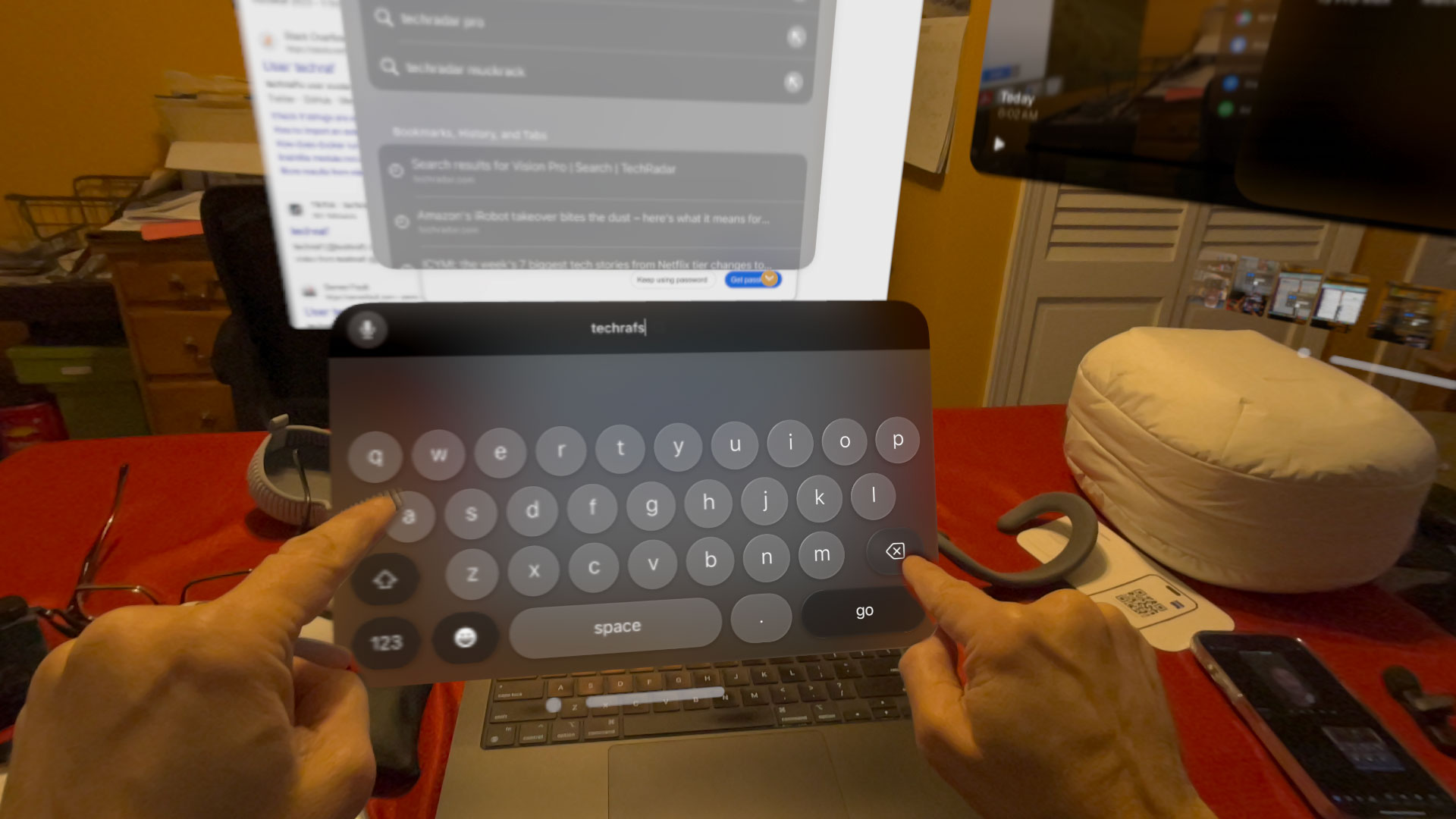
Ready to game
10:00AM ET
I want to tie off this initial test run with a game. Apple provided an Xbox controller that I should be able to hook up to the Vision Pro and play some Apple Arcade Games.
Turns out there are a lot of simple mini-games designed explicitly for the Vision Pro. I end up playing What the Golf, which takes me a little while to master. Later I connect the controller and use it to play Asphalt 8: Airborne Plus. I find that I prefer these virtual gaming screens as large as possible and often with the Environment immersion turned to 100. I do think gamers who can afford it will come to love the Vision Pro.

10:45AM ET
I end up playing for just 15 minutes before getting back to work. I launch Photoshop on my MacBook Pro and try editing photos on the big screen. It’s generally a good experience though I do wonder if I’m seeing the most accurate colors on the Vision Pro Virtual Mac Display.
As I’m working, an iMessage alert comes through. I pinch on the floating iMessage icon and it launches iMessage where I can read it in the app. I could use the Virtual keyboard to type my reply, but it’s not good for any more than a few words of typing. I want to use the MacBook’s keyboard, but since that app is not inside the Mac, I can’t. So I switch to iMessage on the Mac for full control and the ability to type on a physical keyboard.
Initial thoughts

What did I learn from the first two days with Apple Vision Pro? It delivers on its promises. It’s versatile and powerful. The eye and gesture tracking is almost faultless. I only had to occasionally remind myself that a hand hanging down at my side would not be seen by the system cameras.
While I’d struggled to find a comfortable fit in some of my demo experiences, the time and space to select my best fit with the Dual Loop Band resulted in long-term comfort. I wore it for an hour or more at a time without any pain or discomfort.
It’s as good at fun and content consumption as it is at work. I especially appreciated the Mac virtual display integration, something I now believe could transform my work life. I’ve always wanted a bigger desktop and now I have an almost limitless one.
For all that, I still don’t know if I would spend $3,500 on it. The reality is that I don’t even spend that much on my computers (if I can help it). Is a device that’s equal parts work machine and entertainment room worth those extra bucks? Maybe. To be fair, it’s early days and I may have a more concrete opinion when I finish my review.
You might also like
- Seeing your own spatial video on Vision Pro is an immersive trip …
- The Apple Vision Pro could be almost impossible to buy at launch
- 6 things we’ve learned about the Apple Vision Pro from the visionOS …
- Excited for Apple’s Vision Pro? Forget that, rumors have started …
- Apple announces Vision Pro AR and VR headset – here’s …
- The Apple Vision Pro 2 tipped to have more advanced, brighter …
stereoguide-referencehometheater-techradar